How to Downgrade from Windows 11 to Windows 10 without losing data
Windows 11 was released on October 5, 2021 with many notable changes. Users have many ways to use this operating system by: upgrading from Windows 10 or installing Windows 11 with the ISO file from the Microsoft homepage.
However, if you are using Windows 11 and feel unfamiliar, or slow (because the hardware is not responsive enough compared to Windows 11), you can still downgrade to the previous Windows 10.
Requirements for downgrade from Windows 11 to Windows 10 is:
- You can only downgrade to Windows 10 within the 10 days of your upgrade.
- Previous Windows version files (Windows.old) and other required files should be present on your system. You need to take note of this. Because many cases of users after upgrading to Windows 11, deleted the Windows.old file.
Notice: To make the downgrade safe, you should back up the data and software on the system drive.
How to do:
Step 1: Open Settings > System > Recovery. Under Recovery options, click Go back.
Step 2: Please choose why you downgrade and click Next. As my opinion is: My apps or devices don't work on Windows 11
Step 3: Click Check for updates. If that doesn’t works, click No thanks.
Step 4: Click Next.
Step 5: Click Go back to Windows 10.
Step 6:Now, your PC will restart. During the boot process, you will see some of the following messages
Finished. After login, you can comeback your Windows 10.
Conclusion:
As above is the whole process of downgrading from Windows 11 to Windows 10. You can do it yourself in a simple way. In many cases where the downgrade fails, please review all the steps carefully. Especially Windows.old files and system files.



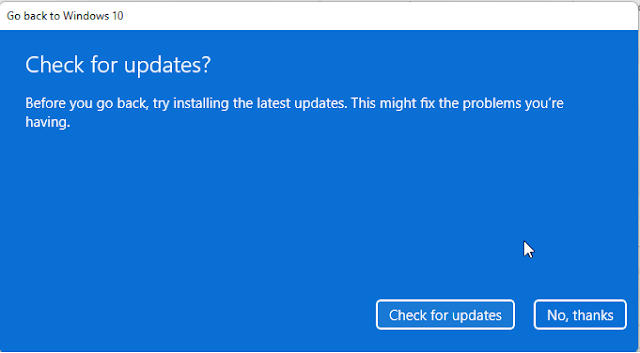






No Comment to " How to Downgrade from Windows 11 to Windows 10 without losing data "