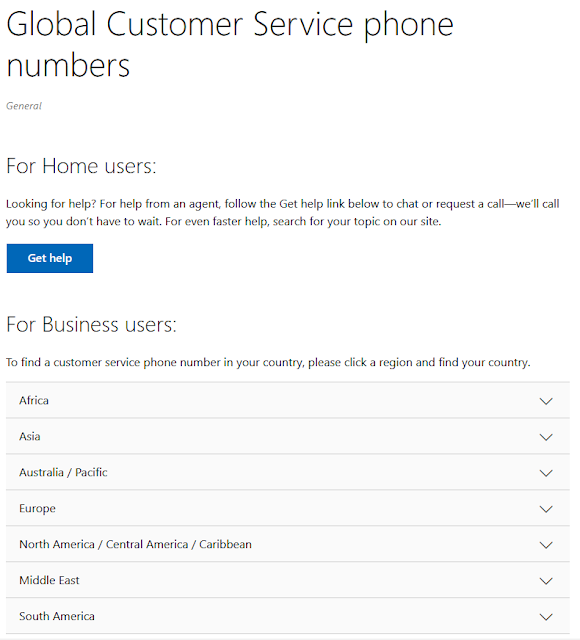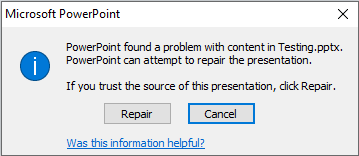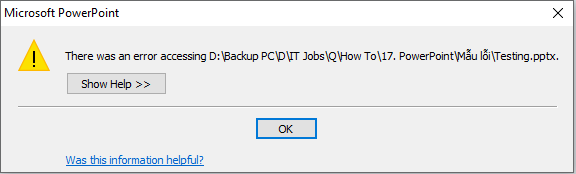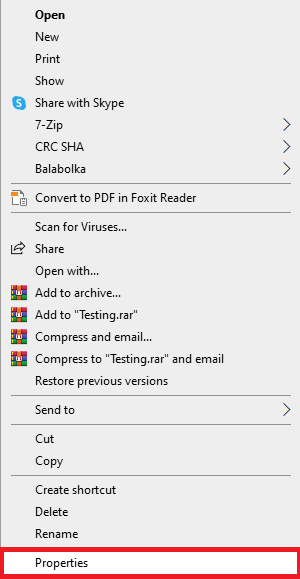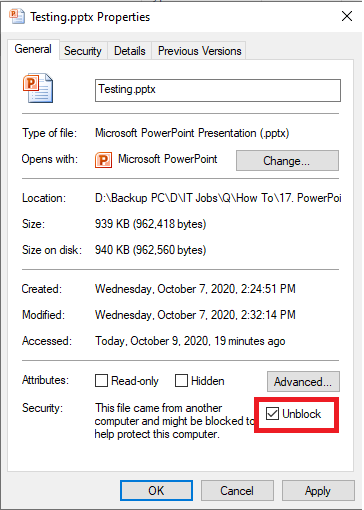Contact Microsoft Support by Phone number

In addition to asking questions on the forums to get support from Microsoft, you can contact them directly via phone number.
Microsoft has branches and support worldwide. They are ready to assist you 24/7.
Please visit the following link to be able to contact Global custom Service phone numbers immediately: Contact Microsoft Support by Phone number
Note: Please select the correct area where you live and work to receive the best support from Microsoft.