Security Update KB5011487 fix issue Microsoft OneDrive

Overview
On March 08 2022, Microsoft is released the update KB5011487 for devices running Windows 10 21H2, 21H1, and 20H2 with several fixes and improvements.
➤ How to check for updates on Windows 10
Improvements and fixes
This security update includes improvements that were a part of update KB5010415 (released February 15, 2022). Plus, it will fix the following problem:
"Addresses a known issue that occurs when you attempt to reset a Windows device and its apps have folders that contain reparse data, such as Microsoft OneDrive or Microsoft OneDrive for Business. When you select Remove everything, files that have been downloaded or synced locally from Microsoft OneDrive might not be deleted. Some devices might take up to seven (7) days after you install this update to fully address the issue and prevent files from persisting after a reset. For immediate effect, you can manually trigger Windows Update Troubleshooter using the instructions in Windows Update Troubleshooter"
This is official information from Microsoft. With this improvement, it will help users who are using online storage applications such as Onedrive, Ondrive for Business...
How to remove update
Method 1: Windows users can remove the KB5011487 updates using the Command Prompt.
>> You can see detail guide remove update on Windows 10 by Command Prompt
Method 2: Use Settings to remove KB5011487 update.
>> You can see detail guide remove windows update by Settings
Method 3: Use DISM tool to remove KB5011487 update.
Information about update
Release Date: March/08/2022
Pay attention
In case you can't install this update and get an error. Please remove the update.
REMINDER from Microsoft:
Windows 10, version 2004 reached end of servicing on December 14, 2021. To continue receiving security and quality updates, Microsoft recommends that you update to the latest version of Windows 10.
To update to one of the newer versions of Windows 10, please download and install as below:
Important: Use EKB KB5003791 to update to Windows 10, version 21H2.
Important: Use EKB KB5000736 to update to Windows 10, version 21H1.
Important: Use EKB KB4562830 to update to Windows 10, version 20H2.




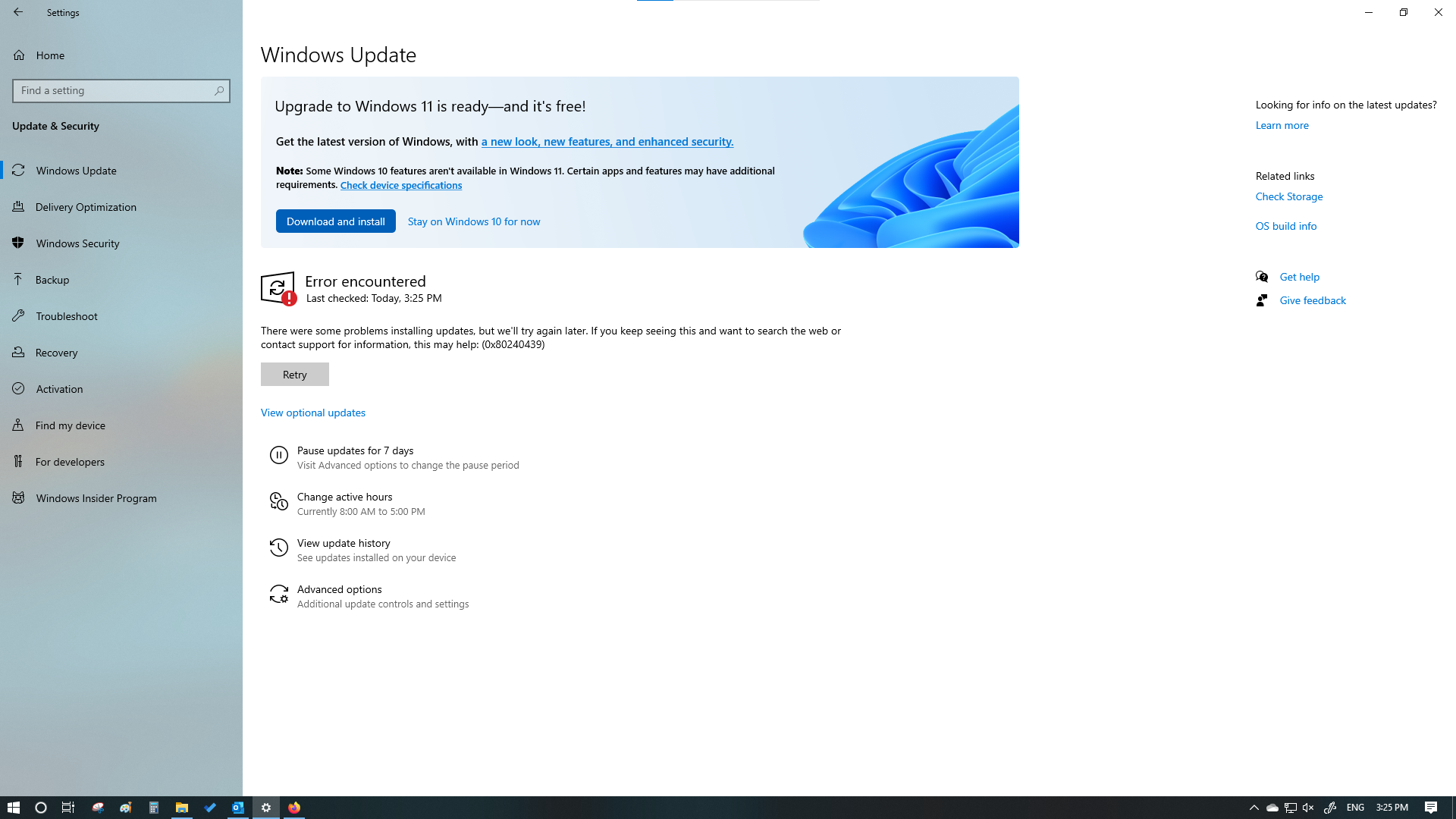
















.png)




































