How to use Office Deployment Tool to Download & Install Office Standard 2019
Today, QTit will guide you to download, install and deploy Click-to-Run versions of Office using the Office Deployment Tool (command-line tool).
Specifically in this article, I will guide in detail how to download and install Office Standard 2019.
➤ Download & Install Microsoft 365 Apps by Office Deployment Tool
➤ Fixed error code "Your Microsoft Exchange administrator has blocked the version of Outlook"
➠ Join QTitHow fanpage to be inspired by unique IT stories and share exciting technology experiences with a passionate IT community.
How to do:
Step 1: Download the Office Deployment Tool at here.
(Note: Operating systems that support this Tool: Windows 10, Windows 8.1, Windows Server 2016, Windows Server 2019)

Step 2: Run Office Deployment Tool file that downloaded. After the installation is complete, find the folder containing this toolkit. As below:

In this folder you will easily see the following files:
- Setup file
- Some XML configuration files. Here are some pre-built XML configuration files from Microsoft. You can use it to download and install Office 365, Office 2019 Enterprise.
However, in this article I will guide you to download and install the Office Standard 2019 version. Therefore, we must have standard XML configuration file to do it.
Step 3: Create a configuration file (.XML) for Office Standard 2019 with the instructions as below:
- Create a file with the name "config" and the extension ".xml"
- Insert the content into the newly created "config" file as follows:
<Configuration ID = "fc26921b-cd2c-478f-9267-4d8cc9fadffb">
<Add OfficeClientEdition = "64" Channel = "PerpetualVL2019" ForceUpgrade = "TRUE">
<Product ID = "Standard2019Volume" PIDKEY = "12345-67890-12345-67890-12345">
<Language ID = "en-us" />
<ExcludeApp ID = "Groove" />
<ExcludeApp ID = "OneDrive" />
<ExcludeApp ID = "OneNote" />
<ExcludeApp ID = "Publisher" />
</Product>
</Add>
<Property Name = "SharedComputerLicensing" Value = "0" />
<Property Name = "PinIconsToTaskbar" Value = "TRUE" />
<Property Name = "SCLCacheOverride" Value = "0" />
<Updates Enabled = "TRUE" />
<RemoveMSI />
</Configuration>
If you cannot create this configuration file yourself, you can download it here to use it.
Step 4: On the folder path containing the setup.exe file, type CMD. The purpose of this is to help you launch the CMD in the correct path. As the image below:
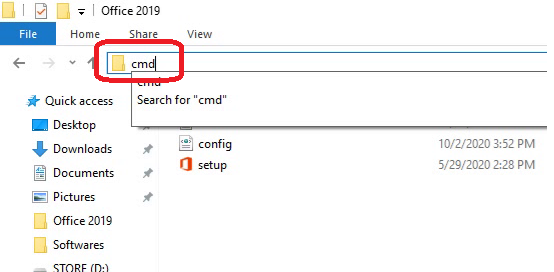 Run cmd on the link containing the setup file
Run cmd on the link containing the setup file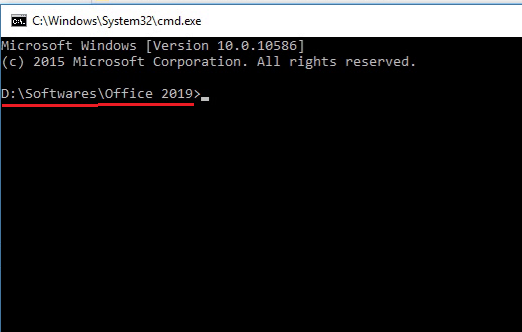 The command-line window appears with a link pointing to the folder containing the setup file
The command-line window appears with a link pointing to the folder containing the setup filesetup /download config.xml
Note: Do not execute any other commands until the download command has finished. To realize this, see the following image:
 The download command in progress will look like this!
The download command in progress will look like this!
Office Folder after the download is completed (About 2GB of space)
Step 6: After the download command is finished, install Office Standard 2019 using the following command on the available command-line window:
setup /configure config.xml

Now the installation will be done, you just need to wait until the process is finished.

P/s: If you want to download and install Office 365 or Office 2019 Enterprise, the way to do it will be the same, except you change the corresponding configuration file name (.XML) on the command-line command.
Conclusion:
Maybe at first you were quite surprised by Microsoft's new way of downloading and installing, but it is really convenient when you deploy and install Office on many client computers in small and medium enterprises. In addition, using this tool is extremely safe & secure.
If you have any difficulties or questions, please comments below.
In addition, if you have any problems with your computer, please contact us directly through the QTitHow fanpage. We will try to help and answer you as soon as possible. Thank you!
Tags:
Office Deployment Tool, office deployment tool configuration xml, office 2019 standard download deployment tool, Deploy Office 2019, office deployment tool 2019, office deployment tool configuration, deployment guide for office 2019, office 2019 deployment tool download, Customize Your Office Installation With the Office Deployment Tool
Maybe you are interested!
➤ Download & Install Microsoft 365 Apps by Office Deployment Tool
➤ Fixed error code "Your Microsoft Exchange administrator has blocked the version of Outlook"




No Comment to " How to use Office Deployment Tool to Download & Install Office Standard 2019 "