5 Steps to Solved error 0x800f020b on Windows Update
Recently we frequently receive user questions about the 0x800f020b error message during Windows update. Specifically, the error is as follows:
"There were some problems while installing updates, but we’ll try again later. If you keep seeing this and want to search for information, this may help: (0x800f020b)"
After synthesizing the ideas and solutions, QTitHow has 0x800f020ba solution to completely overcome the above error.
Here are 5 simple steps to help you fix the error 0x800f020b.
Step 1: Open Run (by Windows + R hotkey) and type services.msc, then Enter. Find and stop the Printer Spooler service.
Step 2: Open Run and type Regedit and go to link as below:
"Computer\HKEY_LOCAL_MACHINE\SYSTEM\CurrentControlSet\Control\Print\Environments\Windows x64\Print Processors\winprint"
At here, please find your printer driver there under the printer processors, rename it to .old.
Step 3: Start the Printer Spooler service (as step 1)
Step 4: Search to "Windows Administrative Tools" by click Windows icon (in the bottom left corner of the screen). Open Print Management.
Step 5: Double click to all drivers and delete your printer driver.
Finished, please restart and update windows again. It will work back to normal.
97% of users have success with this method to fix error code 0x800f020b, how about you. Please comment below.


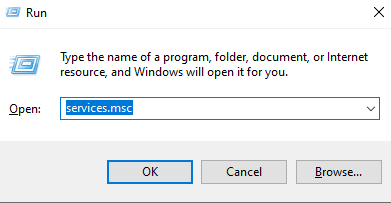

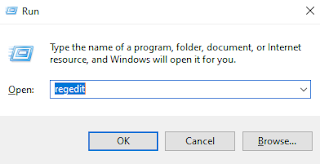
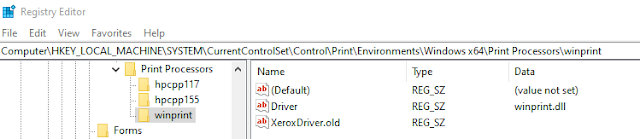



97% of users have success with this method to fix error code 0x800f020b, how about you. Please comment below.
ReplyDelete