Fixed 0x800f0922 Windows 10 Update
Error code 0x800f0922 windows 10 update is a fairly common error when you update the updates of Windows 10. Even though you have tried to update many times, Windows still says it has not been successful and an error occurs.
This QTitHow article will show you how to fix the above error.
How to do:
The best method to fix this error is to re-install & update Windows 10 by "Create Windows 10 installation media" tool. If you try to do it with other methods it will take a lot of time and not work.
The latest version allows in an in-situ repair without the need for USB/DVD Media.
Step 1: First of all, check the capacity of the system drive (Usually C drive). If the free space is low (red message), please increase the capacity of the drive.
Step 2: Download the "Create Windows 10 installation media" tool and run it at here: https://www.microsoft.com/en-us/software-download/windows10
Step 3: Follow these steps according to the image below:
The whole process will take about 1 hour. After the update and installation is complete, the computer will ask to restart the computer. After rebooting, please check to see if 0x800f0922 windows 10 update still appears.
For me, it's completely fixed .
Keyword ideas:
0x800f0922, 0x800f0922 windows 10, windows update 0x800f0922, 0x800f0922 windows 10 update, 0x800f0922 windows 10 cumulative update, windows 10 0x800f0922, windows update failed 0x800f0922, 0x800f0922 windows 10 21h1




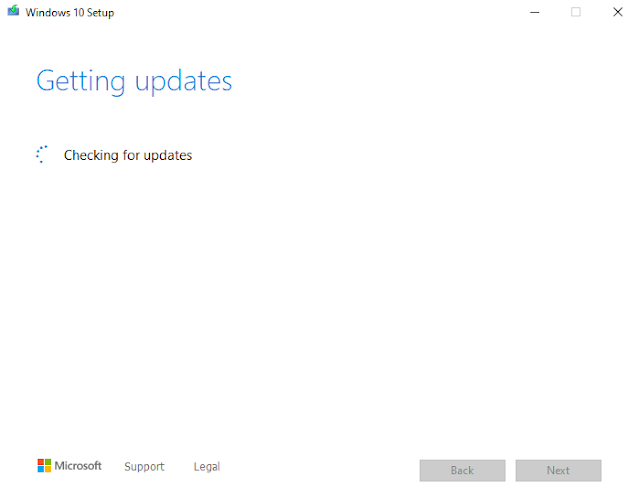

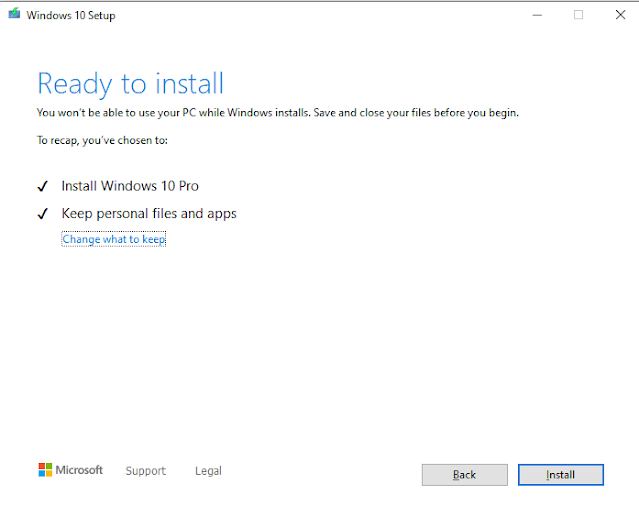

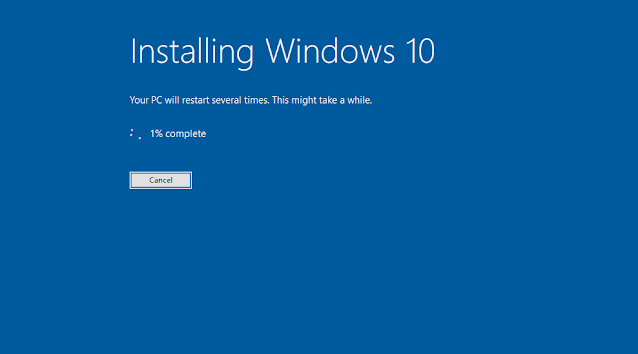
No Comment to " Fixed 0x800f0922 Windows 10 Update "