Export Graph/Chart from Excel to PDF
Have you ever had a situation where you have to save all charts or graphs on an Excel report file to a PDF file (not including the content/text on the file)? I have already met.
In many cases you just want to display loud and clear charts/graphs to view and compare them. This article is the solution for you. In this tutorial I will guide you in 2 parts:
Part 1: Save/Export one chart/graph from excel to PDF file
Part 2: Save/Export multiple charts/graphs from Excel to PDF file.
(Note: Before doing this please back up the original excel file.)
➠ Follow & send us a message on QTitHow for answers to IT issues.
How to do:
Part 1: Instructions to save/export one chart/graph from Excel to PDF
Step 1: Right-click on an empty area on the chart/graph in the Excel file which you want to export it.
Step 2: Select Move Chart... A Move Chart window appears, click New sheet. Then press OK.
Step 3: Now the selected chart will be transferred to a new sheet named Chart 1. Next, click File > Save as (Save a copy) > Save as type = "PDF".
Done, you have finished exporting or separately saving a desired chart/graph from an Excel file to a PDF file.
Results: save/export one chart/graph from Excel to PDF
Part 2: Instructions to save/export multiple charts/graphs from Excel to PDF
Step 1: Please do steps 1 & 2 (of part 1) for all the charts you want to export to PDF file.
Step 2: Click to select all the newly created sheet charts (in the example below choose: chart 1, chart 2).
- To select multiple adjacent chart sheets in the Sheet bar, please hold the Shift key and click the first chart sheet and the last chart sheet;
- To select multiple non adjacent chart sheets in the Sheet tab bar, please hold the Ctrl key and click each chart sheet one by one.
Step 3: Same as step 3 of part 1.
Done, now all charts/graphs have been saved on the PDF file.
Results: save/export multiple charts/graphs from Excel to PDF
Conclusion:
This trick is pretty cool, isn't it, it helps you to export charts/graphs to a pdf file with a large size and very clear display (without text).







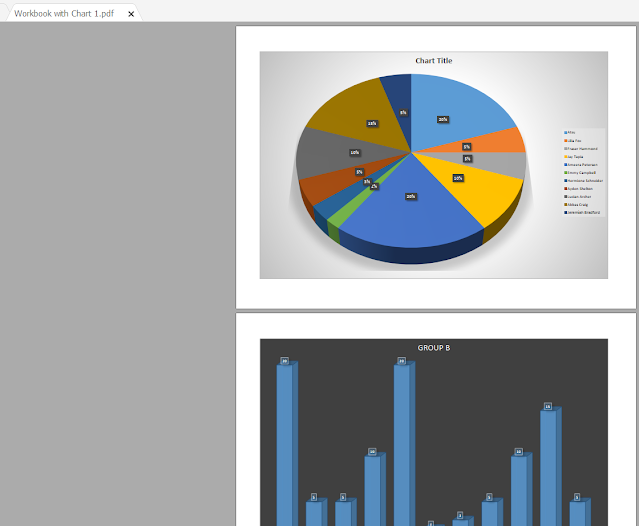
No Comment to " Export Graph/Chart from Excel to PDF "