How to move Taskbar & Start Menu to the left or center in Windows 11
The biggest difference between Windows 11 and Windows 10 is the location of the Taskbar and Start Menu. For Windows 11, the default location will be in the center of the screen where your eyes tend to go on your display. However, you can still adjust their position to the left like Windows 10. This post help to you do it.
➤ How to remove "Transparent box" on Taskbar
➤ 3 Outstanding improvements in KB5010414 update on Windows 11
By default, the Taskbar is in the middle of the screen
How to do:
Step 1: Right click Taskbar.
Step 2: Go to Personalization category on righ side. Click to Taskbar
Step 3: Find to Taskbar behaviors category. From here, look for Taskbar Alignment. Please choose Left
Finished. Now, Taskbar and Start Menu move the left side.
Note: When you move the Taskbar and Start Menu to the left, the Weather widget feature will disappear on Taskbar as normal. And if you want to show Weather, please move it on the center.
➤ How to show Weather Widget on Taskbar
Conclusion:
This is 3 steps help to you move Taskbar & Start Menu to the left in Windows 11. If have any question, please contact me by fanpage QTitHow. Thank you.




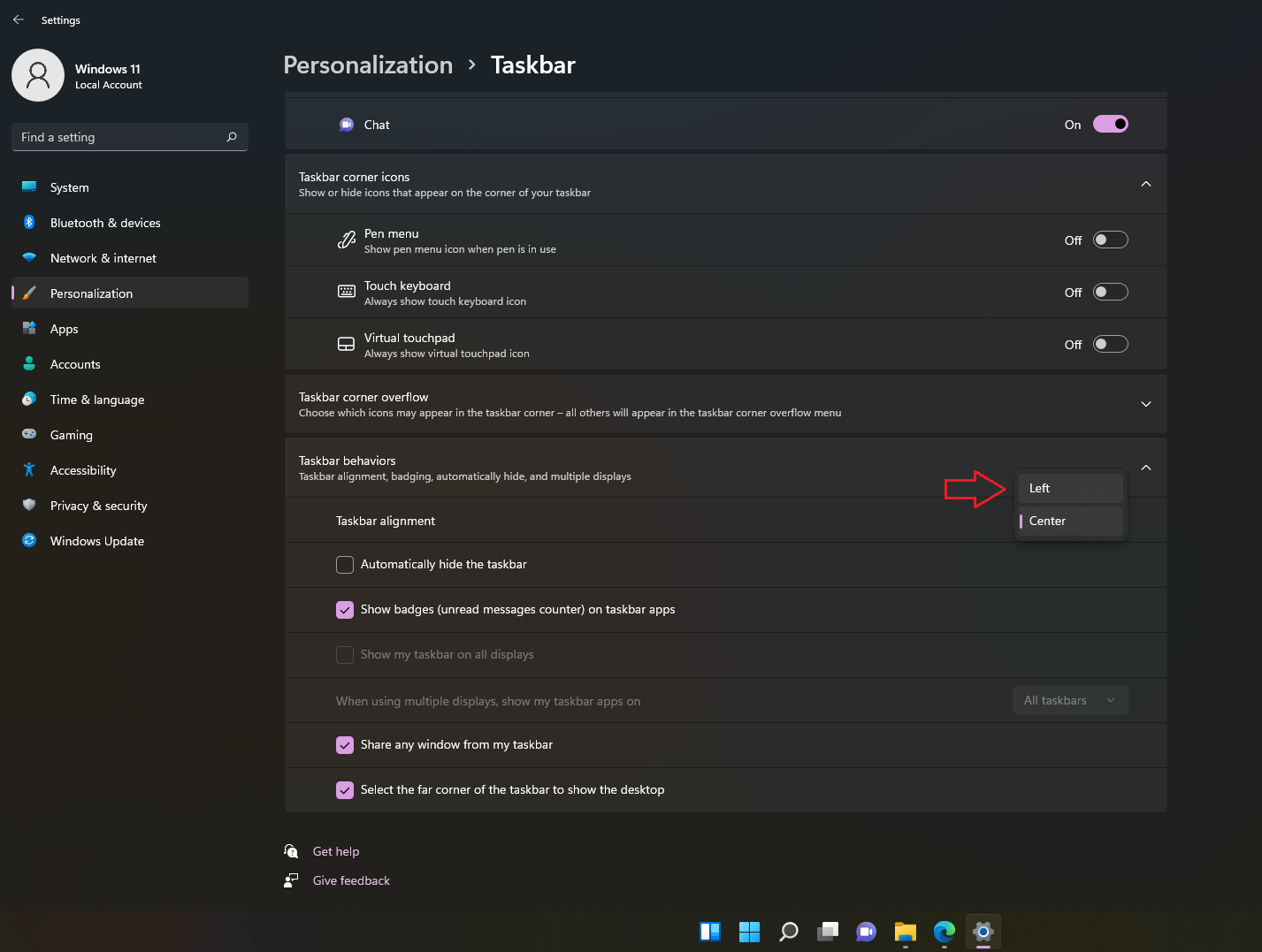
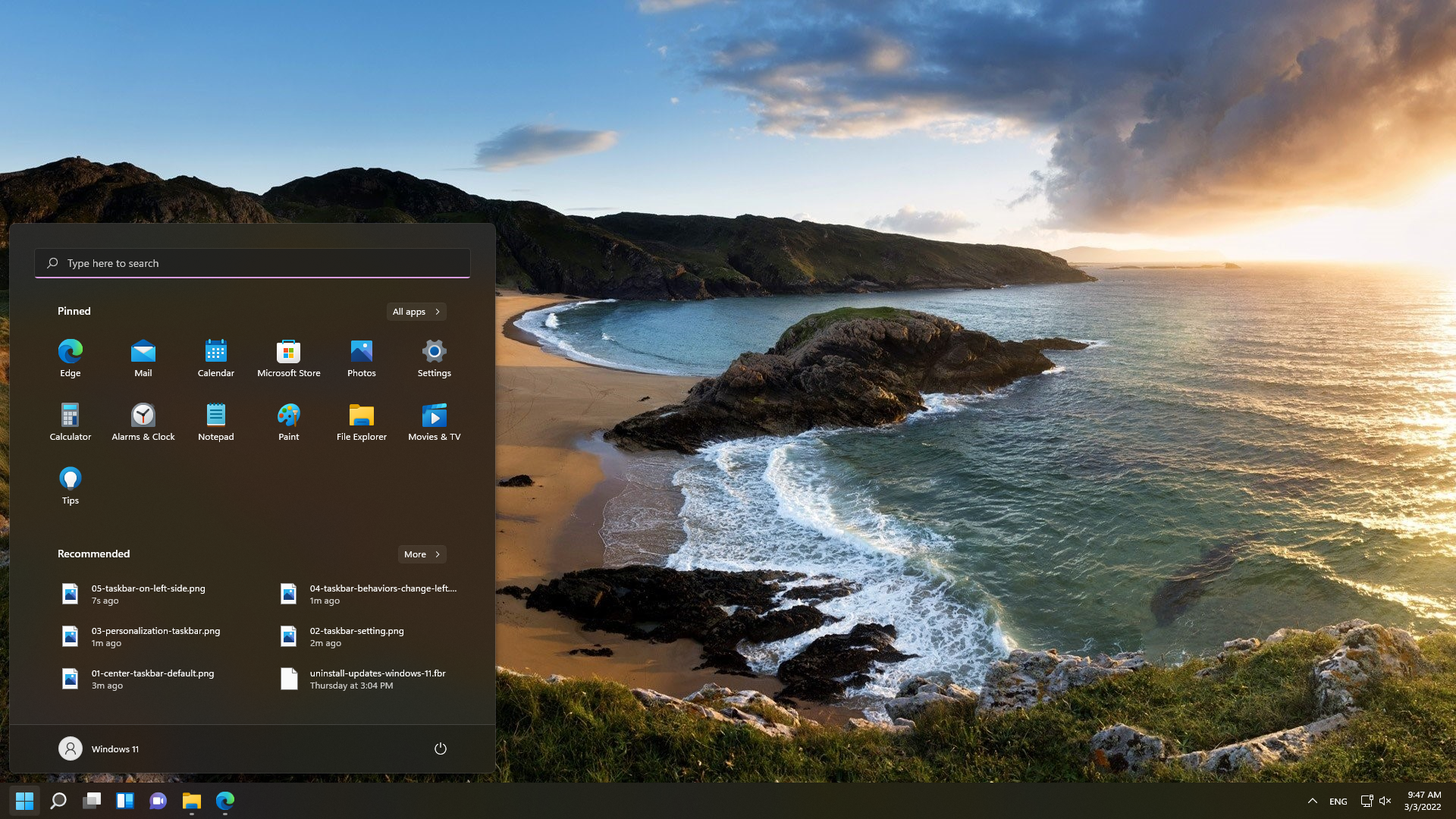
No Comment to " How to move Taskbar & Start Menu to the left or center in Windows 11 "