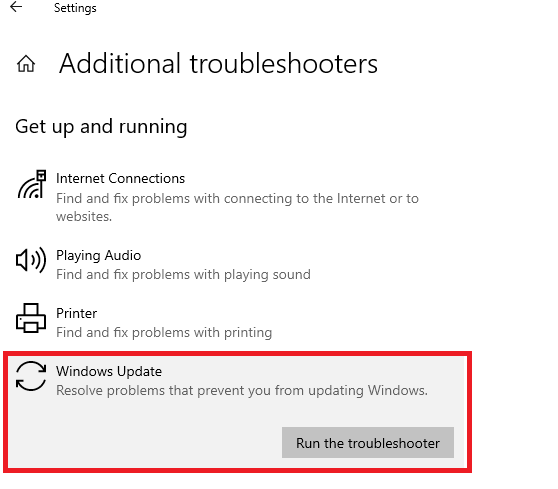I/ Overview
On 11th January 2022, Microsoft released KB5009543 Windows Updates to fix security vulnerabilities and bugs for Windows 10 (Version: OS Builds 19042.1466, 19043.1466, and 19044.1466).
Updates a known issue that affects Japanese Input Method Editors (IME). Text you enter might appear out of order or the text cursor might move unexpectedly in apps that use the multibyte character set (MBCS).
II/ Big problem in this update - KB5009543
1. Symptom
Updates break L2TP connections: After installing this update, IP Security (IPSEC) connections that contain a Vendor ID might fail. VPN connections using Layer 2 Tunneling Protocol (L2TP) or IP security Internet Key Exchange (IPSEC IKE) might also be affected.
When attempting to connect to a VPN device, they are shown an error stating:
"Can't connect to VPN. The L2TP connection attempt failed because the security layer encountered a processing error during initial negotiations with the remote computer,"
The bug is not affecting all VPN devices and seems only to be affecting users using the built-in Windows VPN client to make the connection.
2. Workaround
To mitigate the issue for some VPNs, you can disable Vendor ID within the server-side settings. Note Not all VPN servers have the option to disable Vendor ID from being used. We are presently investigating and will provide an update in an upcoming release.
3. Updates and patches
KB5010793 (Updated January 17 2022) - Patch fix L2TP VPN connections & issue that causes unexpected restarts on Windows Server domain controllers.
III/ Other Symptom
1. After installing this update, when connecting to devices in an untrusted domain using Remote Desktop, connections might fail to authenticate when using smart card authentication. You might receive the prompt, "Your credentials did not work. The credentials that were used to connect to [device name] did not work. Please enter new credentials." and "The login attempt failed" in red.
Workaround: This issue is resolved using Known Issue Rollback (KIR)
2. After installing this update on domain controllers (DCs), affected versions of Windows Servers might restart unexpectedly.
Workaround: Microsoft will provide an update in an upcoming release.
IV/ How to get this update
1. Check for and install update on Windows 10
2. Download & Install KB5009543 directly from Microsoft Update Catalog.
V/ How to remove update
Method 1: Windows users can remove the KB5009543 updates using the Command Prompt.
>> You can see detail guide how to remove update on Windows 10 by Command Prompt
Method 2: Use Settings to remove KB5009543 update.
>> You can see detail guide how to remove windows update by Settings
Method 3: Use DISM tool to remove KB5010793 update.
>> You can see detail guide
how to remove windows update by DISM Tool
VI/ Information about update:
Release Date: January/11/2022
REMINDER from Microsoft:
Windows 10, version 2004 reached end of servicing on December 14, 2021. To continue receiving security and quality updates, Microsoft recommends that you update to the latest version of Windows 10.
To update to one of the newer versions of Windows 10, please download and install as below:
Important: Use EKB KB5003791 to update to Windows 10, version 21H2.
Important: Use EKB KB5000736 to update to Windows 10, version 21H1.
Important: Use EKB KB4562830 to update to Windows 10, version 20H2.







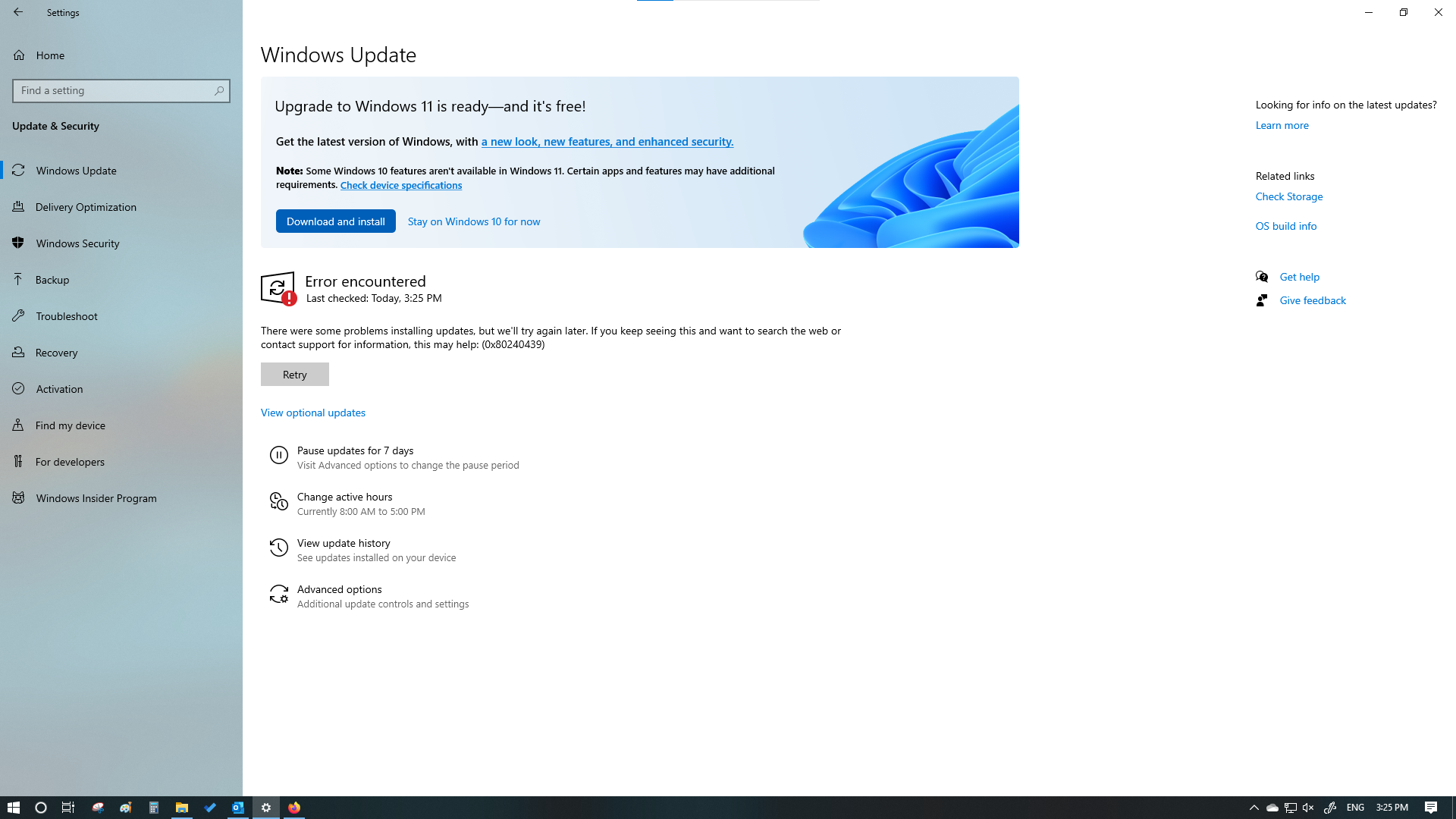






.png)